basicprobusinessenterprise
With the new Live Preview, it is really easy to set the appearance of your promotion. Customize the look of your promotion in a snap! You don’t even need technical knowledge. You will have an immediate preview of your promotion in each version (Facebook, web, mobile, widget and tablet).
In order to guide you while you customize your promotion, we advise you to take a look at our Design Guideline, to download it and to keep it on hand.
How can I customize the appearance of my promotion?
Go to the Live Preview from the Edition page of your promotion. Come back anytime to the Edition by clicking on the button on the top left of you Live Preview. Don’t forget to save before quitting.
Learn More
The Live Preview allows you to change the appearance of your promotion and to see these modifications immediately. You can have access to this Live Preview with the orange button “Live Preview” which is above the stages menu of your promotion.
A new window will open. At the left side of your screen, the Edition sidebar will appear. The themes tab will automatically open. After choosing your theme, continue by selecting Appearance.
Layout
In the Layout tab, choose one theme among the 25 themes available and customize it.
Learn More
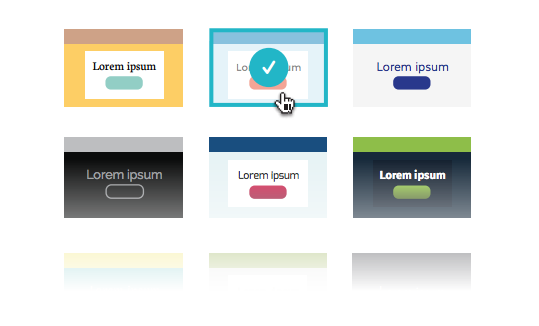
You can customize its name before saving it.
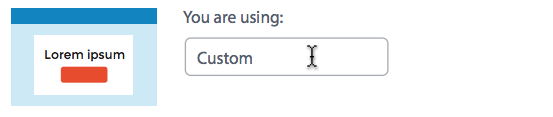
Background image : 3 sizes (Web, Facebook and mobile)
In the Background image tab, upload the image you want to put on the background of your promotion.
3 sizes can be used so you can adjust your design to all version: Web, Facebook and mobile version.
Learn More
Web version : Width 2000px – Height 1500px
The firs image size is 2000 x 1500px max. It will be displayed on every device up to 810px of width.
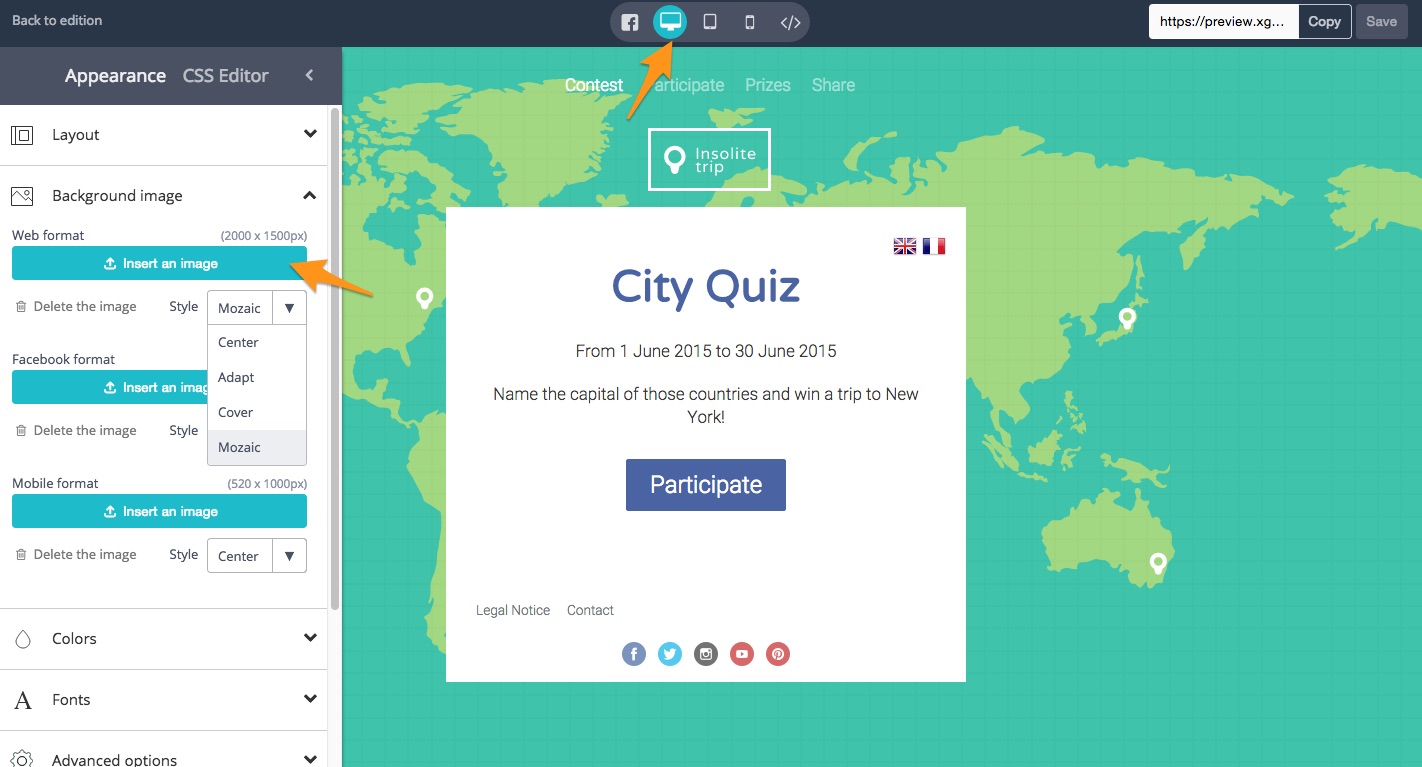
Facebook version : Width 810px – Height 1000px
The second image size is 810 x 1000px max. It will be displayed on every device with a width between 520 and 810px (it includes Facebook).
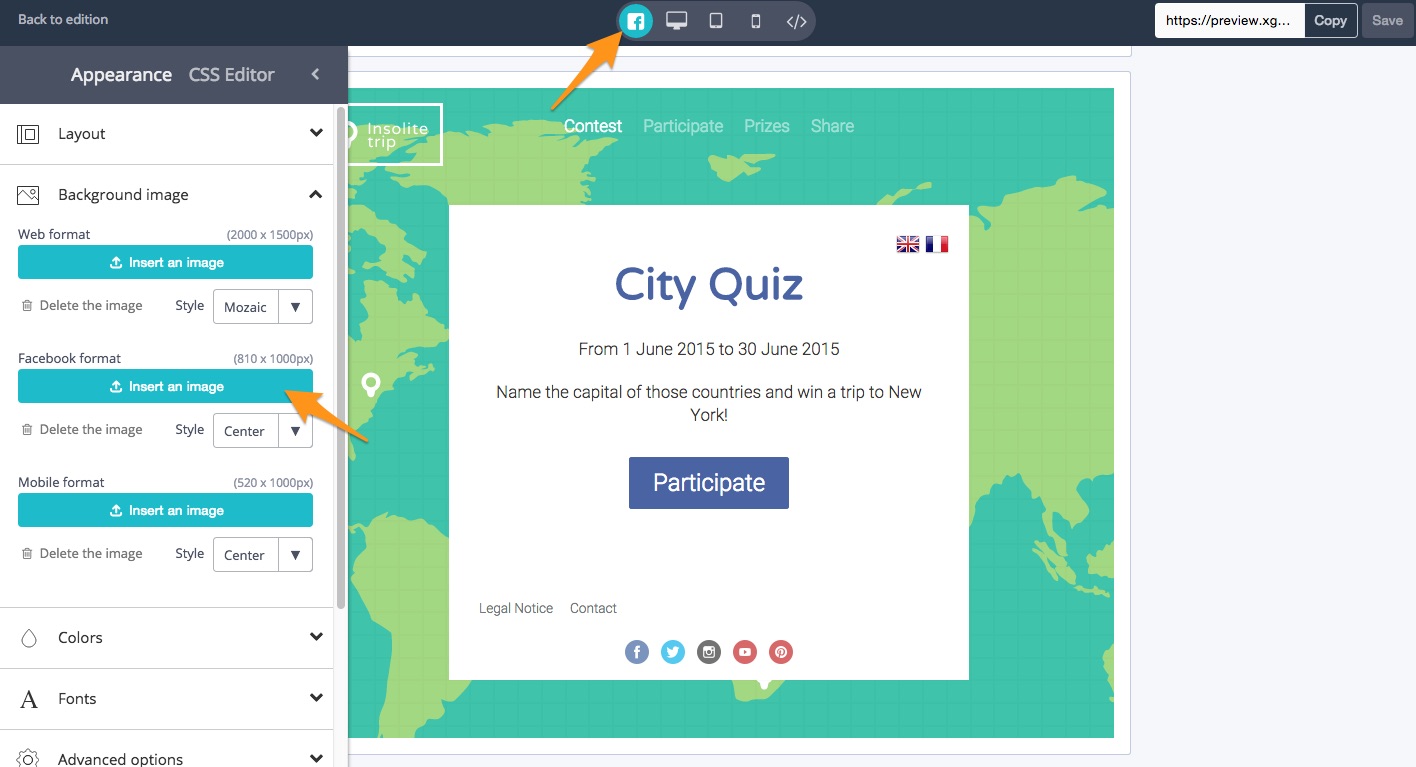
Mobile version : Width 520px – Height 1000px
The third image size is 520 x 1000px max. It will be displayed on every device with a width below 520px
(most mobile phones).
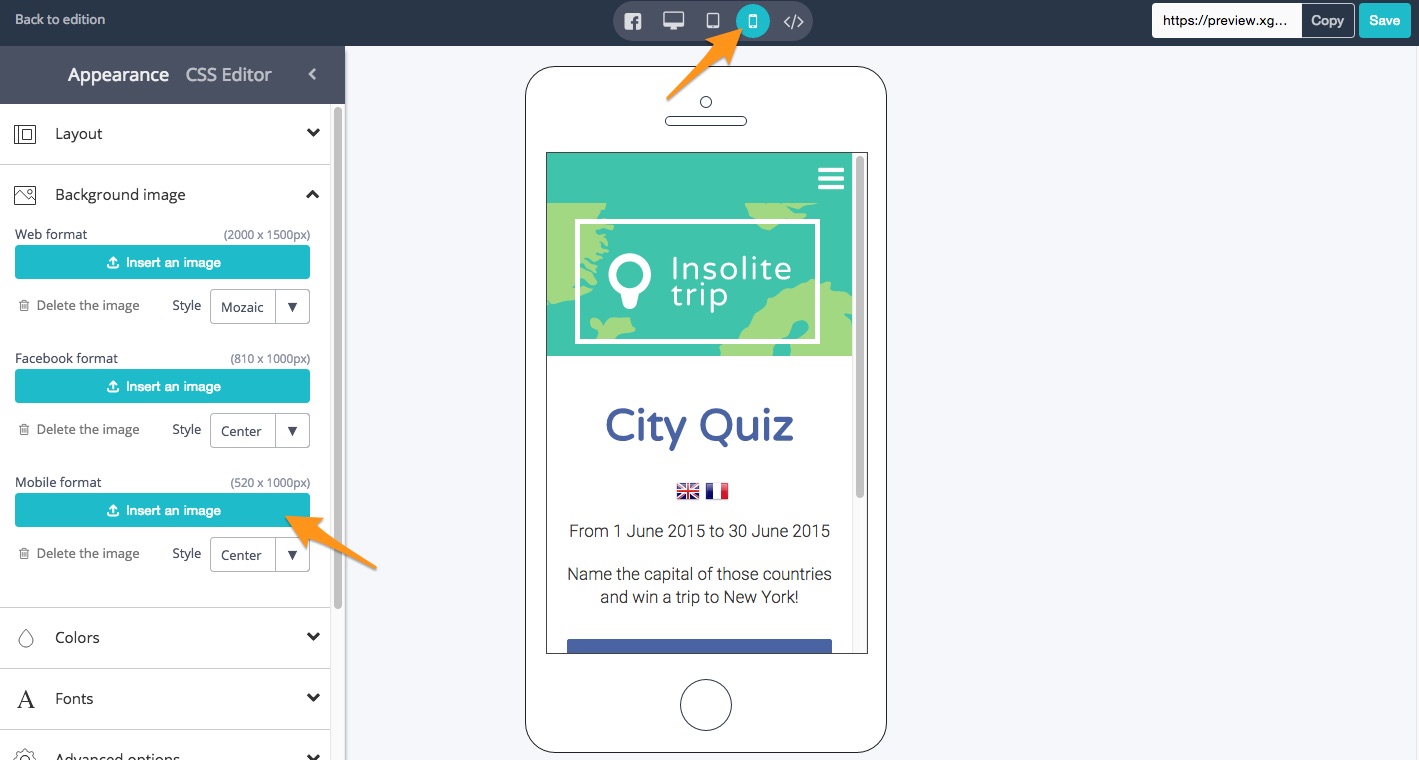
How to position my background?
Learn More
Background settings
You can choose a style for your background:
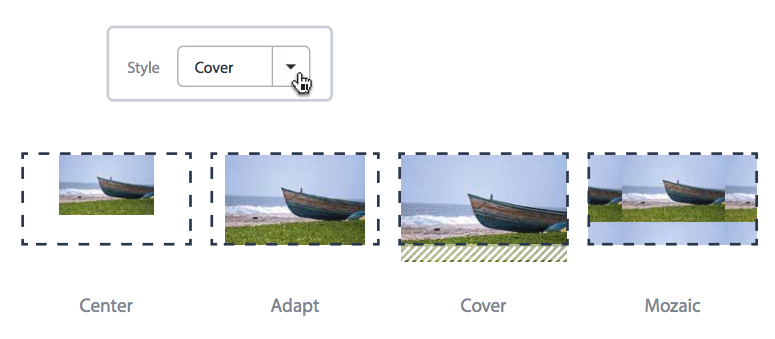
Background position
The default position of the background image is centered and at the top of the screen so you can add transparency to the menu if you wish. If you don’t want a transparent menu, don’t forget to place your elements below the menu in your image.
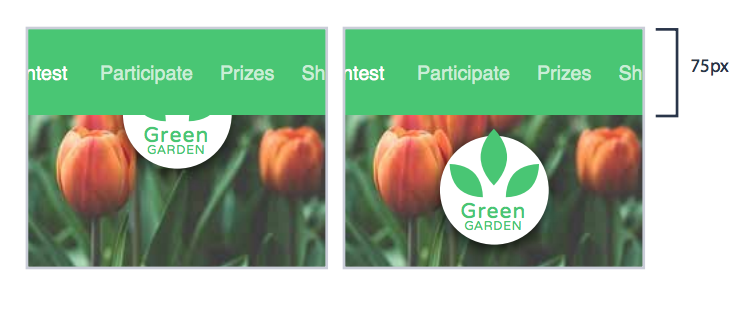
Colors settings
In the Colors tab, you can customize the colors and opacity of your promotion really quickly.
Learn More
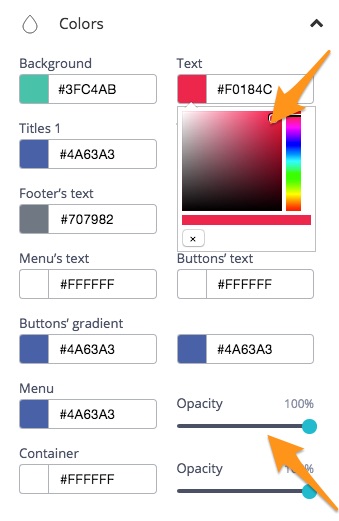
How can I change the fonts?
In the Fonts tab, choose between 65 fonts for the global text, the main and secondary titles. You also can change the size.
Advanced options
You can choose which element will be or not displayed in your promotion with the Advanced options tab.
Learn More
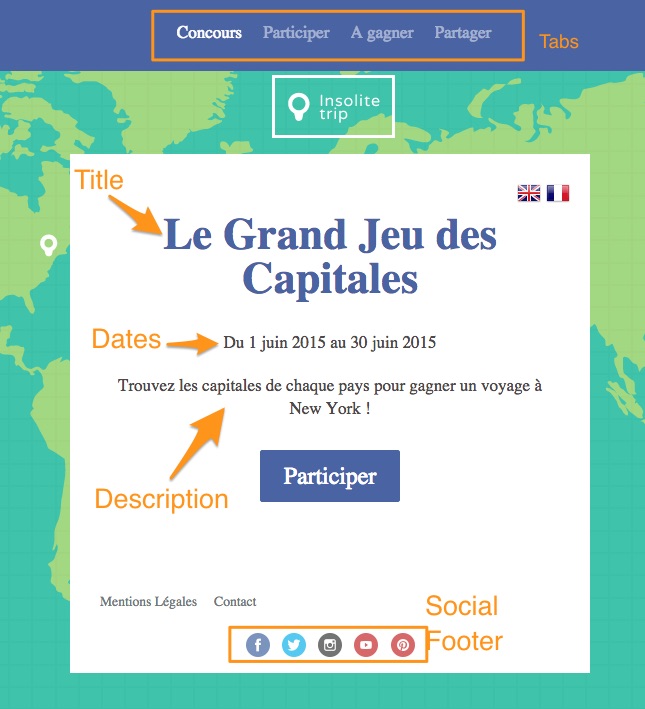
Where can I suggest the visitors to “like” my Fan Page?
enterprise
The platform creates automatically a banner, which is also visible in the Live Preview. It always appears in the colour of your background and it is only modifiable with the CSS editor.
What can I do with the CSS editor?
enterprise
With the CSS editor you can customize the appearance of your contest entirely. You can for example change backgrounds, colours, fonts or the position of buttons. You can have access to the CSS directly on the Live Preview by clicking on the CSS Editor tab.
Technical knowledge of CSS is required to use this feature