probusinessenterprise
Easily choose fields you want entrants to complete : first name, last name, age, country, jobs, etc. or create your own questions to get highly targeted questions.
Get segmented database according to your criterias, then use these information to spread the right message to the right person.
Download database
You can download your database at any moment from the opening of your promotion. To access the contacts directory, just click on “Entrants” when you’re on your contest summary.
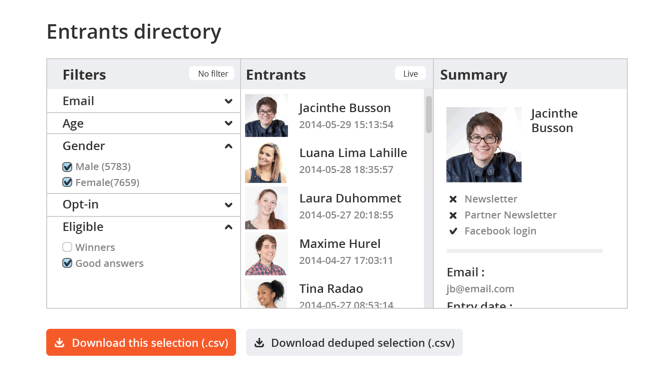
When you click on “download this selection”, you get a list of contacts selected through the filters or all contacts if you didn’t check any filter.
Then, just open the files with your preferred tool. If data processing is needed, you can take a look at this help document : Separate your data with Excel.
Filters
Filters are selection criteria which allows you to get segmented databases. They can correspond to entry form fields or to the entry situation (open or deleted for example).
Learn more
- Age : according to entrants birthdate (entry form fields needed)
- Opt-in : people who checked newsletter optins (entry form fields needed)
- Winners : according to the people situation
- Period : only for periodic promotion, correspond to the period on which people entered the contest
You can also see all fields you added on your entry form (you can set them on entry form step while you crete your contest). Be careful, customized questions won’t be available as filters, but you’ll get all details in CSV files.
Others default filters exists :
– eligible corresponds to the entrants who answered correctly to all questions on a quiz for example.
– status corresponds to entry status for contest as photo or video contest (open / pending / censured)
To compose you segmented database, just check criterias you need. For example : Men AND 18-24 years old for all men who declared they are under 18 and 24 years old.
Entrants directory
Entrants list is displayed according to filters you checked or not, so you can see what your export will contain. You can also see entrants details if you click on an item in the list.
Bonus : Live mode
You will be able to see a “Live” button at the entrants list top. It allows you to see, on a map, every entry added on your promotion in real time. If you want to hide it, just click again on the button.
CSV file
On your CSV file, every column corresponds to your entry form fields, there is also default columns (remember about the filters).
Learn more
- Newsletter or Newsletter_partner: it contains a 0 or 1 value. When there is the “1” value, it means that entrants accepted to receive newsletters.
- Facebook_id : when your contest is installed on facebook, we get the entrant facebook unique id (which correspond to his profile).
- Date : entry date.
- Answers : for a promotion with questions (as a quizz or a knowledge test), you get every answer for each question.
- Lang : it correspond to the language which is recognized when the entrant arrive on the promotion. It contains the language + the “culture”. For example : en_US. To help you, here is a site for ISO cede per country.
- Nb_email_shared : share number for each entrant, it can be used for winners selection if (if the option is activated on entry form step). When the cellule is empty, it means there is no share.
- Period : it corresponds to period on which entrants enter the promotion